
Connecting to Remote Desktops via Remote Desktop Gateway Servers
30 June 2013
by
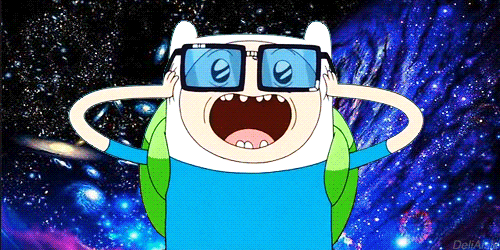
Glo Networks, James Pinnegar
Occasionally we're asked by one of our customers to give a third-party access to one of their servers for various reasons. Recently we've been surprised that a number of these third-party users, often in positions that require a decent level of technical knowledge, aren't aware how to connect to a remote desktop using a Remote Desktop Gateway Server. As such we thought we'd make this quick guide.
Please note this a guide for someone who's been given RD Gateway server connection details but isn't sure how to connect, if you're not sure if you need to use a RD Gateway server when connecting to a remote desktop then you'll need to ask your network administrator.
First you need to open the Remote Desktop Connection client. This can be found on Windows 7 and 8 by opening the Start menu and typing Remote Desktop Connection. For earlier versions of Windows you will find the Remote Desktop Connection client in the Accessories folder on the Program list (please note you need at least version 7.0 of the Remote Desktop Connection client to connect via a RD Gateway server).

