You might see a notification on your device from time to time reminding you to run your updates. We get it, it's easy to ignore it and tackle your workload for the day instead. Take this post as a sign for today to be the day you face those pending updates.
Updates often occur automatically, without you even having to lift a finger. However, for larger updates that can be time-consuming, some user input is required. We don't want you to miss any critical updates and sacrifice the security of your device so here's how you stay ahead of the curve.
How do I update Windows 10 on my device?
You can make sure you are all to date by heading to the search function on your device, as pictured below, and searching for 'Update'. If it shows that you are due to update to Windows 10, then simply click 'Update', and away you go.
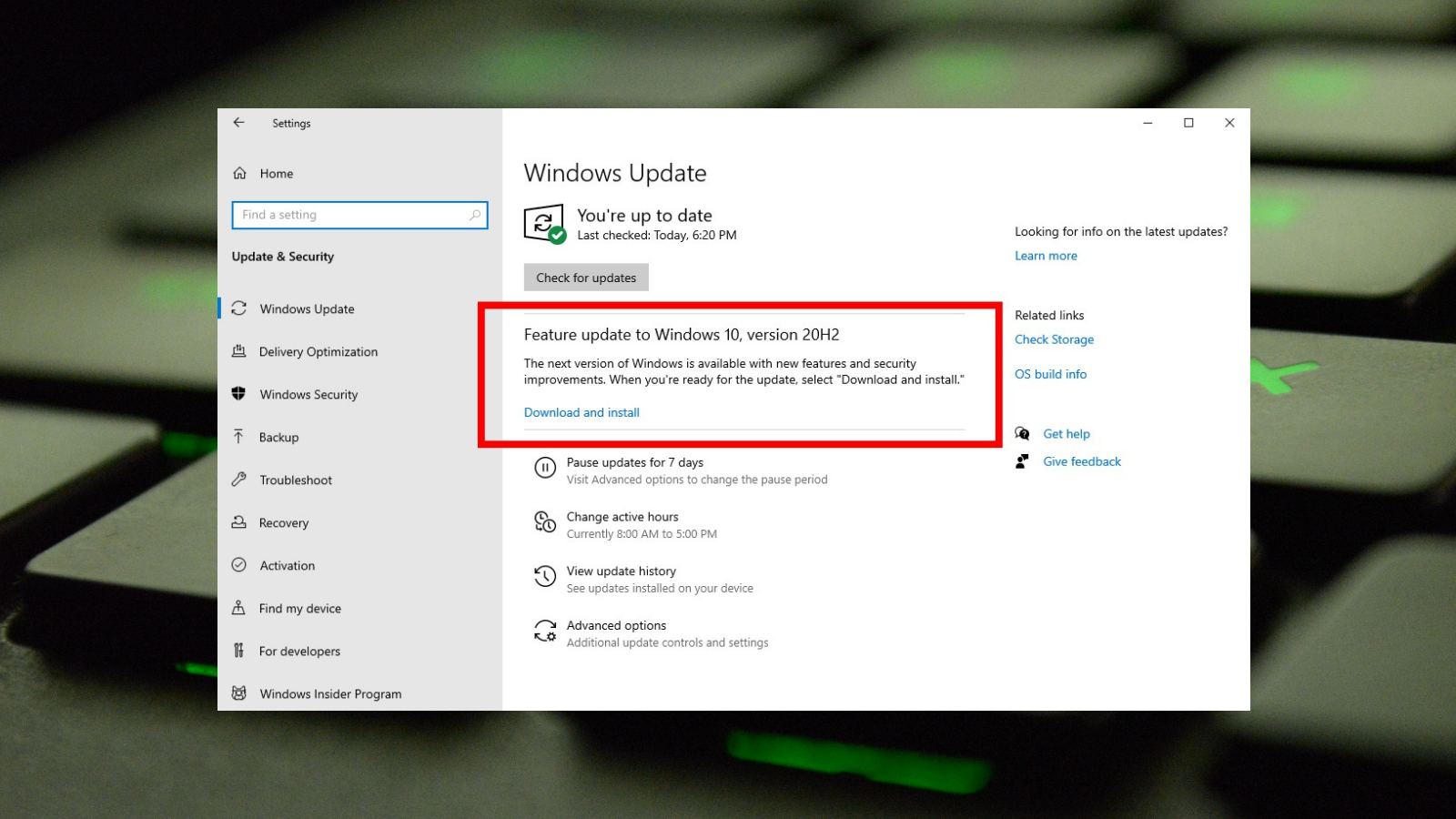
But, remember...
If you are working from home and are on a data-capped connection, be wary that updates can take up a significant amount of usage.
Alternatively, if you are in the office and your team all need to run updates - consider staggering or leaving it to the end of the day to continue running after you have gone home. Updates can take up a hefty amount of bandwidth meaning it will likely slow down your connection while processing. Depending on the machine, the install can take anything up to a few hours so saving it until the end of the day means you can limit downtime and make every moment count.
Why should I update Windows 10, you ask?
With each update comes some pretty useful features, from resolutions for previous glitches and increased security in response to any recent attacks to nice-to-have interface changes and general system improvements. You can see what the latest release builds are here and when they need to be updated (this post describes some of the terms included).
We won't keep you any longer, it's time to go check if you're all updated!